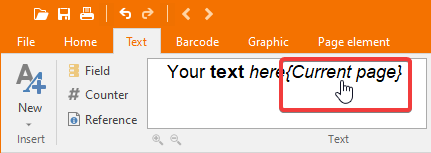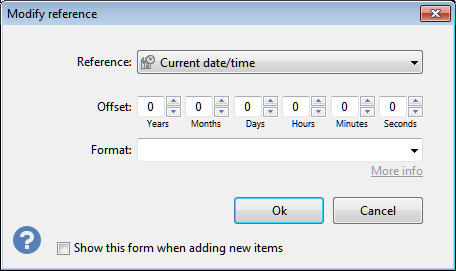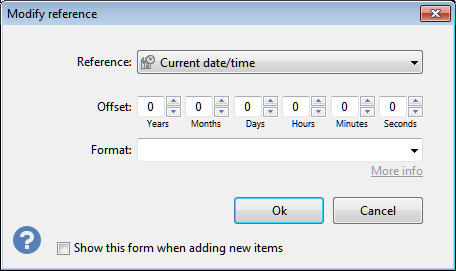
The Modify reference form enables you to modify the following properties:
- Reference: definition of the reference selected when the item was created.
The available references are:
- Current page: shows the page number on which the element is.
- Total pages: shows the total number of pages of the current job.
- Label number: label number since the beginning of the set (this reference is not available for page elements).
- Total labels: shows the total number of labels including all sets.
- First label on page: shows the number of the first label on the page. For example, if the current layout is made up of 24 labels, page 1 will show 1, page 2 will show 25, page 3 will show 49, etc.
- Last label on page: shows the number of the last label on page. In the case of a 24-label layout, page 1 will show 24, page 2 will show 48, page 3 will show 72 and so on.
- Column: layout column on which the label is (this reference is not available for page elements).
- Row: layout row on which the label is (this reference is not available for page elements).
- Set name: set name as entered in the advanced tab of the set properties window (this reference is not available for page elements).
- File path and title: shows the path and the name of the current file. If the job is new and hasn't yet been saved, the text will be blank.
- File title: the file title without the path. If the job is new and hasn't yet been saved, the text will be blank.
- Layout brand: brand of the layout in use, as entered in the Advanced tab of the layout management form.
- Layout description: description of the layout in use, as entered in the Advanced tab of the layout management form.
- Layout model: model of the layout in use, as entered in the Advanced tab of the layout management form.
- Current date/time: current date and time. Use the Format combo box to customize the appearance.
- PC name: Windows PC name.
- User name: Windows user name.
- Modulo-10 Checksum: adds a modulo-10 check sum to the number sequence immediately preceding, computed according to the EAN/UPC/GS1 Modulo-10 algorithm. For example, if added right after the sequence 123456789 it will turn it into 1234567895 where 5 (the last digit) is the proper Modulo-10 check digit. This reference works only if placed right after a numeric sequence. Non-numeric characters reset the computation. For example if used in the sequence 12345-6789{Modulo-10 Checksum} the computation will only take into account the digits 6789, the numeric sequence immediately preceding the reference.
- Fill & print: enables you to add a field that will be filled at print time, through a form asking for a value. Multiple fill & print fields will be filled at print time through a wizard-like process asking for each value. You must enter a title for the field and a description that will be shown to the user at print time, normally with instructions about the value to be entered. You can specify whether the value is mandatory or not and optionally, you can activate the Fill once only option so that fields with the same title will be only asked once, useful for example if you want the user to enter a single value and replicate it in different elements, such as a text and a barcode.
- Control code: (barcodes only) enables you to add to the encoded text a character in the range of 0x00 to 0x1F, such as the Tab character or the Line-feed character. This is particularly useful when you want to encode multiple values in 2D barcodes that will be entered in multiple fields or cells, depending on the destination application. Only the following symbologies support Control codes: Code 39 Extended, 93 Extended, Data matrix, QR code, PDF417, Aztec.
- Offset: enables you to apply an offset to numeric and date fields, acting on the value read from the data source and applying the specified offset.
- Format: format to be applied to the value read from the value (optional). See Date and number formats for more information.
In case the reference is the Modulo-10 Checksum, the format is not taken into account.
The option Show this form when adding new items if enabled will make this window automatically popup right after a new reference is added to the text.
Note:
The concatenated text can include the same reference as many times as needed and each instance can have its own unique format, independent from all other instances of the same reference. |
 By clicking the Reference button, a popup menu will be shown listing 19 types of references managed by Labeljoy (14 for page elements).
By clicking the Reference button, a popup menu will be shown listing 19 types of references managed by Labeljoy (14 for page elements).