This page refers to Labeljoy 5, which is not the latest release!
Please upgrade to Labeljoy 6 to get the latest version of the software with all its amazing features, or go to Labeljoy 6 user guide if you already own it.
exporting a label image
Labeljoy enables you to quickly copy the image of a label for use in an external program. It does this, by copying it to the Windows clipboard.
Note:
To export a label and save it to disk in a common image format, use the exporting labels functions.
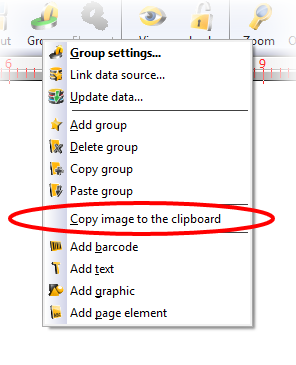
- Select the label group you want to export the image of.
- Select the Group settings menu by right-clicking an empty area of the group, or by clicking the Group settings icon.
- Select the Copy image to the clipboard command.
Note:
When the label group is linked to a data source and the label elements are connected to fields, each label might display specific contents based on the underlying data source. The image that gets copied to the clipboard will be the one you right-clicked on or, in case you are in the Group settings
menu through then main icon bar, the last one you clicked on.
At this point, a copy of the selected label is stored in the Windows clipboard and is ready to be pasted in an external program or any other context that permits clipboard image pasting.
