This page refers to Labeljoy 5, which is not the latest release!
Please upgrade to Labeljoy 6 to get the latest version of the software with all its amazing features, or go to Labeljoy 6 user guide if you already own it.
zoom
Through this button you can access the menu which enables you to set the zoom factor with which Labeljoy will render the current job on screen.
|
Note: The following group will enable you to set a fixed zoom value that is independent of main window size, paper size, and label size. Lastly, the menu items Zoom + and Zoom - enable you to increase or decrease the zoom factor in 25% increments, also possible using the "+" and "-" keys on the numeric pad. Note: |
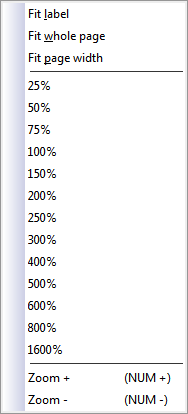 The Zoom
value can be set to a proportional value
or a
fixed
value. The first 3 menu items will set the zoom factor proportionally as follows:
The Zoom
value can be set to a proportional value
or a
fixed
value. The first 3 menu items will set the zoom factor proportionally as follows: