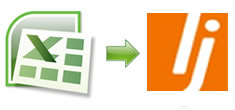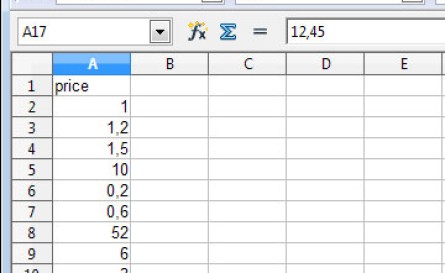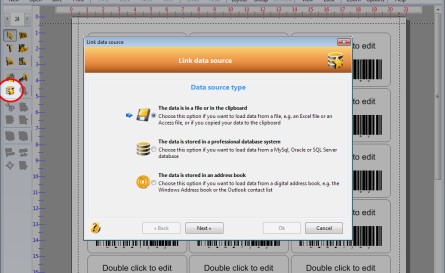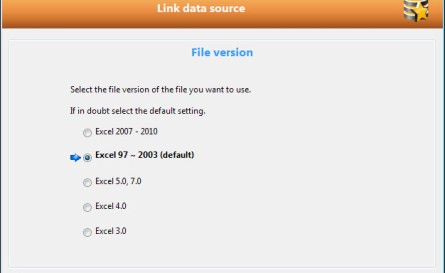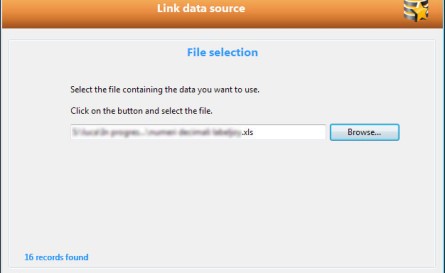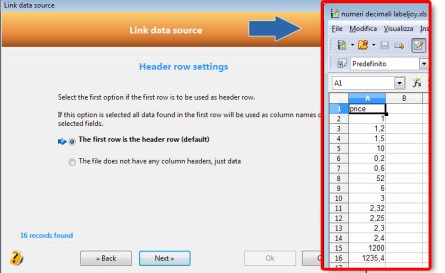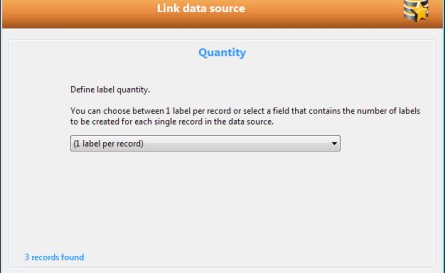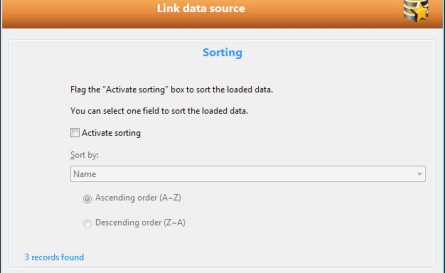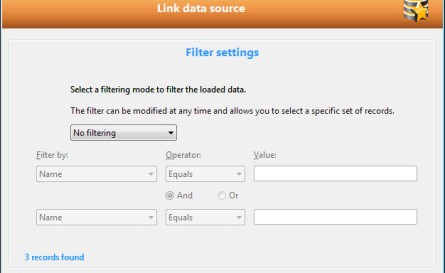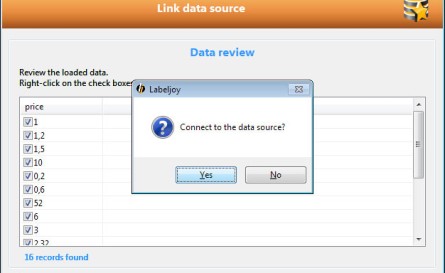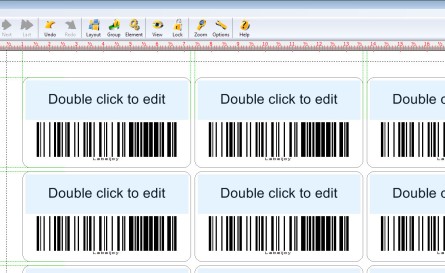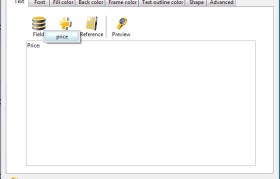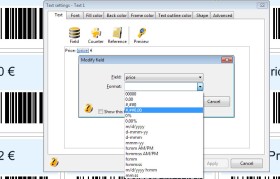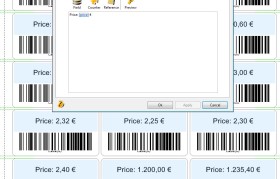How to format numbers from Excel file
When you import a dataset of numbers from excel and you need to format them, In Labeljoy you can choose different types of formats according to the requirements.
Discover how simple it is to format numeric data Excel!
Following this tutorial step by step you’ll be able to format numbers from an Excel dataset.
Once setted the layout of the label you can start importing the database from an Excel file.
This is an example of file Excel with dataset of numbers to import:
1 – Import Excel data and format numbers
After creating a “New project from an existing layout” or from a “custom layout”, to import dataset from Excel, use the function “Link data sources” by clicking on the icon in the left toolbar and follow the instructions. Select the option “The data is in a file or in the clipboard“.
Select the type of file, by defaul the Excel file to import data into our labels is “Excel 97-2003“.
Select the Excel file containing the dataset you want to use.
2 – Import file settings
NOTE: it’s important to correctly set the directions on the header row. As shown in the image below, the Excel file to be connected to the label contains the headers in the first row.
Choose the number of labels to print from Excel
We can set the number of labels to print for each row of the Excel file. In this case it will print one label for each row of the Excel file.
To set a different number of labels to print see the video tutorial “How to set the number of labels from the database”
It is also possible to set filters and sorting of labels to be printed without acting directly on the Excel sheet, but by adjusting the settings directly from Labeljoy.
Data review of Excel data that will be included on the labels to be printed.
3 – Import and format numbers from Excel
Double-click on the text to insert Excel dataset into the text field.
By clicking on the “Field” and choose from the names of the columns that are in the header row of the Excel file.
When choose a numeric dataset the window below will appear for choose the formatting numbers. In this case it is a list of prices, so the right format to choose in the list is (#,##0.00), click ok and apply to see the result. Add the symbol of currency if you need then click ok. Obviously you can try different format according to your needs.
TIP! Find out how to update data linked labels dynamically.
INFO: The functions of data import from Excel is very useful for creating customized labels as: