This page refers to Labeljoy 5, which is not the latest release!
Please upgrade to Labeljoy 6 to get the latest version of the software with all its amazing features, or go to Labeljoy 6 user guide if you already own it.
setting the print start position
Labeljoy enables you to print labels on partially used label sheets. At the end of a print job, the last label sheet is often only partially used. To avoid wasting labels, Labeljoy can start new print jobs using a partially used label sheet as the first page.
|
|
You can do so by following these steps: Set the zoom to Whole page for ease of use. Press and hold the SHIFT, CTRL and ALT keys. Click with left mouse button on the label position you want the print job to start from. At this point, if you defined a starting position other than row 1 - column 1, Labeljoy will empty all label positions preceding the one you clicked on, offsetting all label positions toward the end.
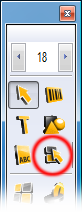 You can define the start position of the printing job by entering the Define start position
mode using the dedicated
You can define the start position of the printing job by entering the Define start position
mode using the dedicated 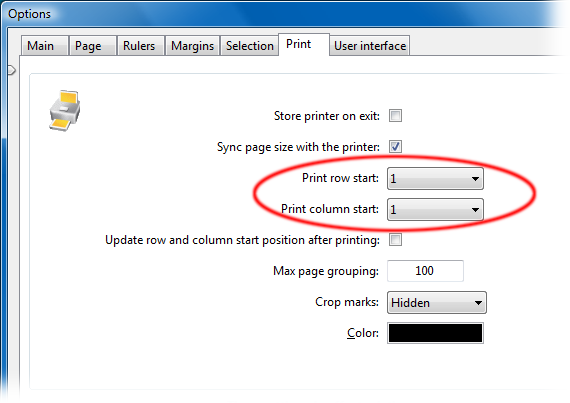 Or you can go to the
Or you can go to the 