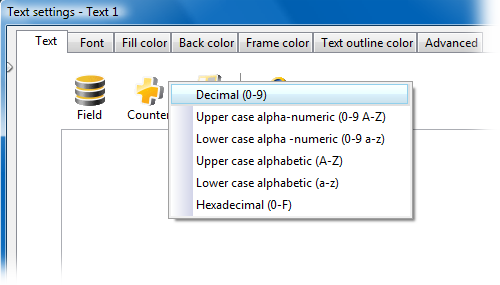This page refers to Labeljoy 5, which is not the latest release!
Please upgrade to Labeljoy 6 to get the latest version of the software with all its amazing features, or go to Labeljoy 6 user guide if you already own it.
manage counters
On line resources:
Video: How to use incremental counters
In elements of type Barcode and Text you can concatenate the text with one or more counters:
Counter concatenation is only available in the Full or basic version or when in trial mode. |
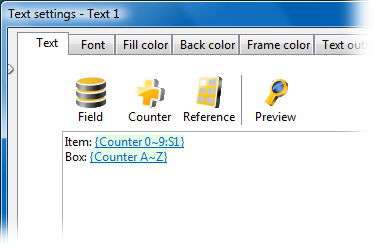
Counters added to the text will be displayed as active links with a green background and delimited by curly braces. The counter name shown in the text is made up of the text Counter followed by the initial value and the Step value separated by a colon. |
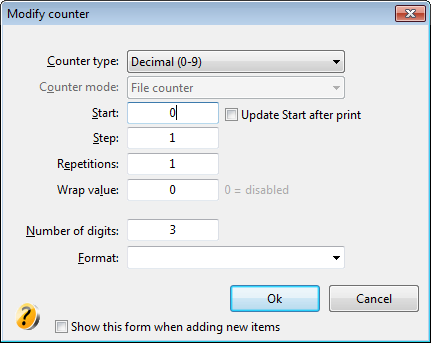
The Modify counter form enables you to modify the following properties:
The option Show this form when adding new items if enabled will make this window automatically popup right after a new counter is added to the text. Note: |