This page refers to Labeljoy 5, which is not the latest release!
Please upgrade to Labeljoy 6 to get the latest version of the software with all its amazing features, or go to Labeljoy 6 user guide if you already own it.
exporting barcodes
By clicking the Export/Barcodes... menu the Export barcodes form is displayed.
The right pane displays a preview of the barcode that will be exported. In the lower end are two combo boxes that enable you to define the format and the quality of the generated images:
Lastly, at the bottom of the form is the Open target folder after export check box, which, if checked, will automatically open a new Explorer window at the end of the exporting procedure of the folder in which the images were exported. Note: |
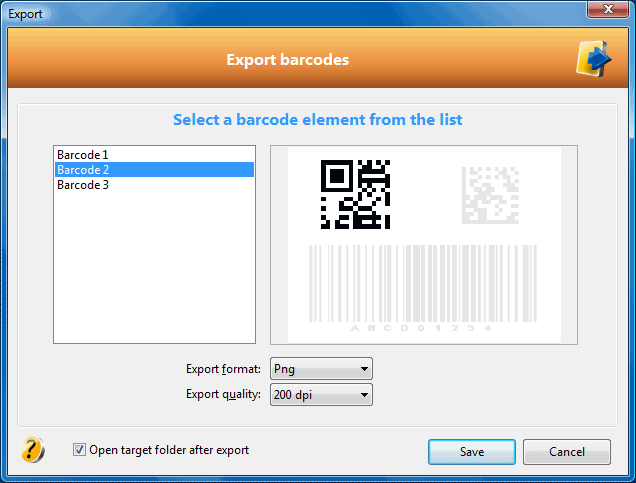 The left pane displays a list of all barcodes found in the current job. The names listed here are the ones found in the
The left pane displays a list of all barcodes found in the current job. The names listed here are the ones found in the 