working with images
In the Graphic settings, Layout settings and Page element settings dialog box an Image tab is present through which you can load an image to be displayed in different contexts.
|
Zoom: this combo box enables you to define the type of resizing to be applied to the image displayed inside the Graphic element bounding rectangle. The options are:
Alignment: combo box to define the alignment of the image inside its layout rectangle. This option gets deactivated in case zoom mode is set to Stretch. RGB settings: 5 controls are present that enable you to control RGB attributes:
Interpolation: image quality rendering algorithm. The options are:
|
Note:
Applying transparency, color intensity
or high quality interpolation
modes can reduce the software performance since a considerably higher amount of CPU work is required by these algorithms.
It is advisable to use these functions carefully.
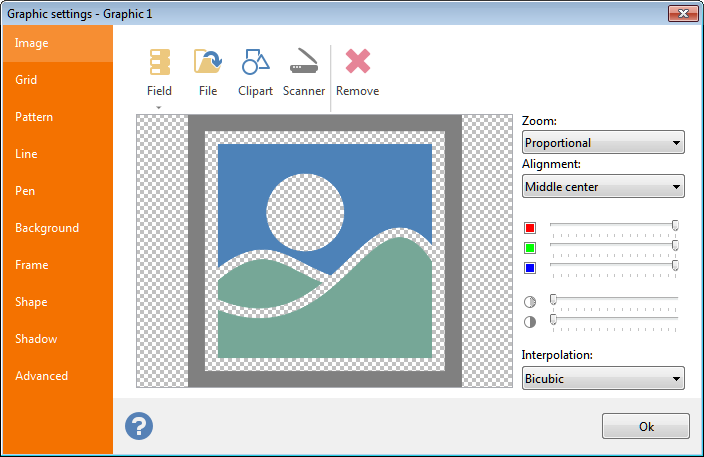 Image displaying is defined through the following controls:
Image displaying is defined through the following controls:
 File: click here to display a standard File open
dialog box that will enable you to select an image file and load it.
File: click here to display a standard File open
dialog box that will enable you to select an image file and load it. Clipart: click here to display the
Clipart: click here to display the  Scanner: click here to display a list of available TWAIN
sources (scanners, digital cameras, etc.). Importing images from a TWAIN source is managed by the selected device driver.
Scanner: click here to display a list of available TWAIN
sources (scanners, digital cameras, etc.). Importing images from a TWAIN source is managed by the selected device driver. Remove: click here to delete the current image.
Remove: click here to delete the current image. Red value.
Red value. Green value.
Green value. Blue value.
Blue value. Image transparency (Alpha).
Image transparency (Alpha). Color intensity (Gamma).
Color intensity (Gamma).