manage fields
In elements of type Barcode and Text you can concatenate the text with one or more fields belonging to the data source:
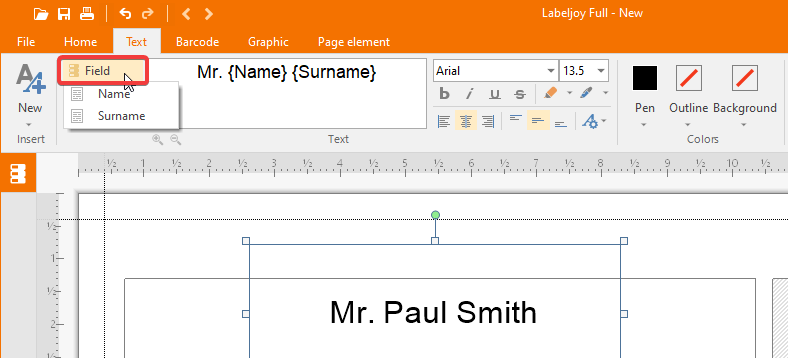
When the set to which the element belongs to is linked to a data source, a popup menu will be shown by clicking the Field button on its tab, displaying the list of available fields found in the data source. If the set is not linked to a data source, a popup will ask if you want to start the data link wizard. Field concatenation is only available in the Full version or when in trial mode. |
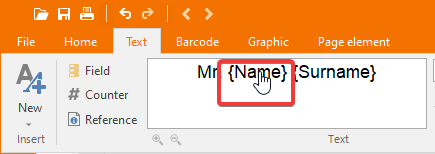
The fields added to the text will be shown delimited by curly braces. |
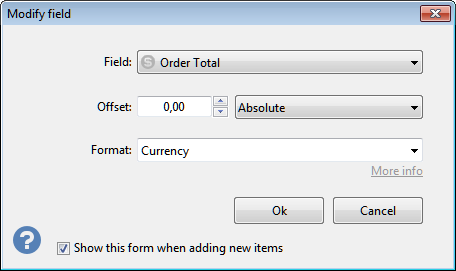
The Modify field form enables you to modify the following properties:
The option Show this form when adding new items if enabled will make this window automatically popup right after a new field is added to the text. Note: |
