exporting a label image
Labeljoy enables you to quickly copy the image of a label for use in an external program. It does this, by copying it to the Windows clipboard.
Note:
To export a label and save it to disk in a common image format, use the exporting labels functions.
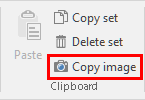 To export a label image, proceed as follows:
To export a label image, proceed as follows:
- Select the label set you want to export the image of.
- Select the Home tab or right-click on an empty space of a label to display teh context menu.
- Select the Copy image to the clipboard command.
Note:
When the label set is linked to a data source and the label elements are connected to fields, each label might display specific contents based on the underlying data source. The image that gets copied to the clipboard will be the one you right-clicked on or, the last one you clicked on.
At this point, a copy of the selected label is stored in the Windows clipboard and is ready to be pasted in an external program or any other context that permits clipboard image pasting.
