filtering and sorting
Once the data source has been loaded, you can manipulate the way data is displayed. This takes place in the Filter and sorting view.
Click the Filter icon in the Home tab to access the Filter and sorting view:
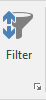
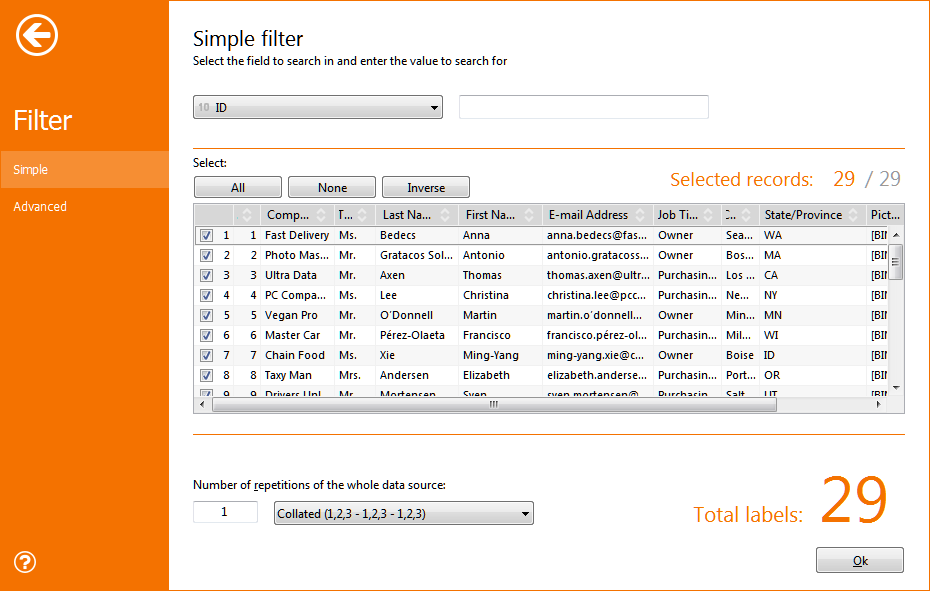
This view enables you to define a quick filter (Simple) by selecting a field and entering a value to filter by.
Additionally, you can create a more complex, detailed filter by selecting Advanced. This view enables you to create a single or double filter (AND/OR).
Click the + icon after the first filter to add a second line of controls.
Filtering controls are:
- Field: selection of the field on which the filter will act.
- Operator: selection of the operator that will be used to enforce filtering.
- Filter: definition of the value to be used to filter records.
For example, suppose you have linked the set to a name list table containing the last_name field, and you want to use only last names containing "TH". Select Single filter, select the last_name field and enter the letters TH. The record list will be filtered according to these parameters and will display only the records matching the defined criteria such as, for example, SmiTH, THacker or CaTHedral. Enforcing a filter will modify the number of labels that will be shown on screen and printed.
The grid view right below the filter controls shows the resulting data, after filtering has been applied.
The grid view also enables you to sort the data by clicking column headers.
Click a column header to sort your data, alternating between, ascending, descending and no sorting.
You can sort the data by as many columns you desire and the sorting will keep into account the order with which you click on the headers.
For example, if you have a Last name and a First name field, by clicking on Last name ascending, then First name descending, the data will be ordered accordingly.
Additionally, you can hide/show single records by clicking the check box visible in the first column.
You can also flag or un-flag more records at once by clicking the buttons All, None, Invert.
Note:
You can multi-select rows in the grid by using standard key combinations. When a selection is present the buttons will act only on the selected rows.
Single item filtering is lost when the data source is updated through the update data command.
The lower section of the view enables you to set repetitions and collating of the loaded data.
