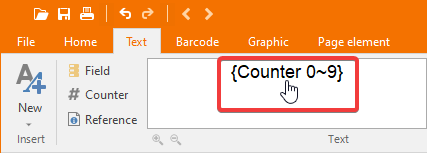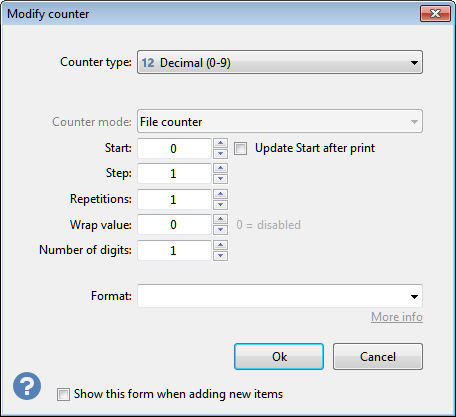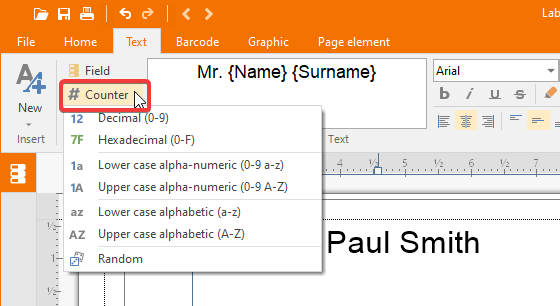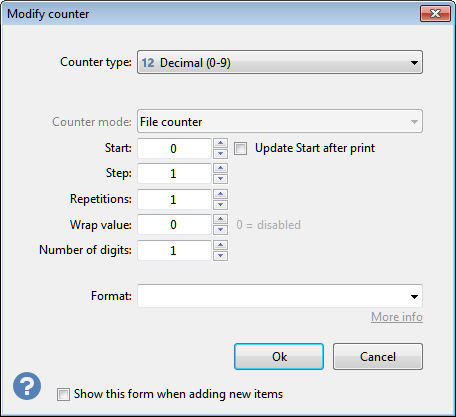
The Modify counter form enables you to modify the following properties:
- Counter type: Combo box to change the type of counter selected from 6 available:
- Decimal: base 10 counter using digits between 0 and 9.
- Hexadecimal: base 16 counter using digits between 0 and 9 and upper case letters A to F.
- Upper case alpha-numeric: base 36 counter using digits between 0 and 9 and the 26 upper case letters from A to Z.
- Lower case alpha-numeric: base 36 counter using digits between 0 and 9 and the 26 lower case letters from a to z.
- Upper case alphabetic: base 26 counter using only the 26 upper case letters from A to Z.
- Lower case alphabetic: base 26 counter using only the 26 lower case letters from a to z.
- Random: randomizer that generates numbers based on the settings in Minimum and Maximum.
- Counter mode: in case of files with more than 1 set, you can define the starting position of the counter, selecting between File counter (default) where the counter will start increasing from position 1 of the file, regardless of the sets preceding, or Set counter where the counter will start counting from the beginning of the set.
- Start: enter in this text box the counter's initial value. The value entered here is always numeric, even if you selected a counter that uses alpha-numeric characters. This value may be a negative number.
- Step: enter here the value by which each position will be incremented. For example, by entering 5, each label will show the counter incremented by 5 units. This value may be a negative number.
- Repetitions: enter the number of times you want a single counter value to be replicated. This number is always positive. For example, for a numeric counter starting from zero, by entering 2 in this field, you will have each value replicated on 2 labels: 0, 0, 1, 1, 2, 2, etc.
- Wrap value: enter here the maximum value the counter can reach, after which it will restart from the initial value. This must be of the same sign as Step, for example if you have a negative counter with step set at -2, you can only have a negative wrap value. Enter 0 to disable counter wrapping.
- Number of digits: the minimum number of digits shown in the text. For example, by entering 5 the counter will be shown as 00001, 00002, 00003 etc.
- Format: format to be applied to the value read from the data source (optional).
See Date and number formats for more information.
Note:
In case of combining a Wrap value and a Step other than 1, always keep in mind that the value shown in the label is always calculated based on the label position. So to avoid unexpected results, always make sure that the Wrap value is a multiple of Step.
For example, if you enter Step = 2, and you need to enter a wrap value, make sure it is a multiple of 2, such as 4, 6, 8, etc.
The option Show this form when adding new items if enabled will make this window automatically popup right after a new counter is added to the text.
Note:
The concatenated text can include more than one counter. Each counter instance will have its own unique start, step, number of digits and format
completely independent by all other counters included in the text. |